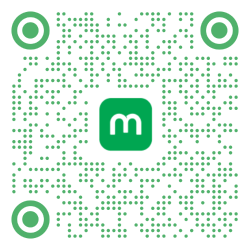- Home
- Services
- User Guide
- All Guides
- Account Limits
- Activate Virtual Card
- Bank Transfer
- Bills Payment
- Cash In
- Claim Remittance
- Create an Account
- Crypto
- Email Verification
- Gaming
- Get a Maya Card
- Get Protected
- Link Physical Card
- Mobile Prepaid Load
- Mobile Data
- Pay using Maya Card
- Pay with Maya online
- Pay with QR
- Save
- Send Money
- Funds
- Travel with Maya
- Upgrade Account
- Use Abroad
- Deals
- Store
- Partner Merchants
- Stories
- About Maya
- Help & Support
- Contact Us
- Home
- Services
- User Guide
- All Guides
- Link Physical Card
- Account Limits
- Mobile Data
- Activate Virtual Card
- Mobile Prepaid Load
- Bank Transfer
- Pay using Maya Card
- Bills Payment
- Pay with Maya online
- Cash In
- Pay with QR
- Claim Remittance
- Create an Account
- Save
- Crypto
- Send Money
- Email Verification
- Send Money via @Username
- Funds
- Travel with Maya
- Gaming
- Get a Maya Card
- Use Abroad
- Get Protected
- Deals
- Help & Support
- Store
- Partner Merchants
- Stories
- Home
- Services
- User Guide
- All Guides
- Link Physical Card
- Account Limits
- Mobile Data
- Activate Virtual Card
- Mobile Prepaid Load
- Bank Transfer
- Pay using Maya Card
- Bills Payment
- Pay with Maya online
- Cash In
- Pay with QR
- Claim Remittance
- Create an Account
- Save
- Crypto
- Send Money
- Email Verification
- Send Money via @Username
- Funds
- Travel with Maya
- Gaming
- Get a Maya Card
- Use Abroad
- Get Protected
- Deals
- Help & Support
- Store
- Partner Merchants
- Stories
Cookie Notice
Here at Maya, we are committed to protect each customer’s personal information, and we are transparent about how we handle everyone’s personal information. Accordingly, we developed this Cookie Notice to inform you about our use of cookies across our websites. We want you to understand what cookies are, and how we use them.
What Are Cookies?
A cookie is a small piece of data stored in a browser by a website. The data inside the cookie allows websites to remember preferences, customize your experience and measure campaign performance.
Why are Cookies Used?
Cookies are a convenient way to carry session information on a website, without having to burden a website server with massive amounts of data storage. Storing the data on the server without using cookies may result to bad user experience because it would be difficult to retrieve a user’s information without requiring a login on each page visit to the website.
How Does Maya use Cookies?
We use cookies to understand how people are using our services, so we can make them better interact with our websites, communications, services and selected third party websites primarily with the aim of improving your user experience.
The following is a summary of how we use cookies:
Functional Cookies
These cookies relate to the functionality and essential to the usage and navigation of certain pages of the website.
Examples of these include:
- Allowing you to enter key information once and transfer that information to other pages without having to re-enter it;
- Allowing you to set preferences that retain across visits to our website;
- Remembering the actions you have performed (e.g. adding items to a shopping cart)
If you choose to disable these cookies, these features such as making purchases may not be available.
We also sometimes use the functional cookie in relation to the analytics cookie to understand what pages you have visited and recommend to you what you might be interested in.
Authentication Cookies
Each time you sign in or log in, we generate an authentication cookie to let us know if you’re logged in. We use such cookie to let you access the members-only areas of the website.
If you have signed out or logged out from your account on the website, the authentication cookie is cleared from your browser.
Third-Party Cookies
Third-party cookies are cookies that came from a different source, other than the domain which you are visiting. These cookies are normally used for advertising and analytics purposes, and for analyzing and understanding how users navigate and utilize the website.
We use third-party cookies to understand the website traffic and activity of new and returning visitors. These also help us improve the user experience.
Analytics Cookies
These cookies collect information that is used either in aggregate form to help us identify your visit activity such as whether you have been on the site before, how often you visit, how long you stay, etc.
There is no personally identifiable data stored in the analytics cookie, and we cannot use these cookies to identify you, or other users of the website.
Removing Cookies
We provide you with choice over the use of cookies as described in this policy.
Please note that our websites may not work correctly if you change certain preferences, such as disabling all cookies. Should you wish to remove your cookies, however, check out the links below for your browser:
Chrome (Desktop)
1. Click the Chrome menu button (⋮) in the upper-right corner of the Chrome window.
2. Click the Settings option.
3. Click Show advanced settings or Advanced.
4. Click Site Settings or Content Settings under the “Privacy and Security” section.
5. Click Cookies.
6. Click the toggle for Allow sites to save and read cookie data to disable it (in older versions, select “Block sites from setting any data”).
7. Click the the toggle for Block third-party cookies to enable it.
8. Click Remove all to delete all stored cookies.
Chrome (Android)
1. Tap the Chrome menu button (⋮).
2. Tap Settings.
3. Tap Site Settings.
4. Tap Cookies.
5. Tap the toggle for Cookies to disable it (Chrome will no longer save cookies for sites you visit).
Note: It is not possible to block cookies in Chrome iOS due to third-party browser restrictions placed by Apple. As an alternative, you can either browse in Incognito Mode or switch to Safari.
Safari (Desktop)
1. Click Safari from the browser menu bar.
2. Click Preferences.
3. Click the Privacy tab.
4. Click the Block new cookies and website data box to unselect it (Safari will no longer save cookies for sites you visit).
Safari (iOS)
1. Tap your Settings app.
2. Tap Safari.
3. Tap Block Cookies under the “Privacy and Security” section.
4. Tap Always Block (Safari will no longer save cookies for sites you visit).
Firefox
1. Click the Firefox menu button in the upper-right corner of the window.
2. Click Options.
3. Click the Privacy tab.
4. Click the “Firefox will” dropdown menu in the History section.
5. Select Use custom settings for History.
6. Click the Accept cookies from sites box to prevent Firefox from saving cookies.
Internet Explorer
1. Click the Tools menu or Gear button in the upper-right corner of the window.
2. Click Internet Options.
3. Click the Privacy tab.
4. Click the Advanced button.
5. Select Block for both “First-party Cookies” and “Third-party cookies”.
6. Click the Always allow session cookies box to unselect it.
7. Click OK to save your changes (Internet Explorer will no longer save cookies for sites you visit)
Cookie Policy Updates
We may update this Cookie Policy from time to time to reflect the appropriate changes to the cookies that we use for operational and/or regulatory purposes.
Maya Customer Hotline: (+632) 8845-7788
Domestic Toll-Free: 1-800-1084-57788
Mobile: Dial *788 using your Smart mobile phone
Domestic Toll-Free: 1-800-1084-57788
Mobile: Dial *788 using your Smart mobile phone
support@maya.ph
Maya is powered by the country's only end-to-end digital payments company Maya Philippines, Inc. and Maya Bank, Inc. for digital banking services. Maya Philippines, Inc. and Maya Bank, Inc. are regulated by the Bangko Sentral ng Pilipinas. www.bsp.gov.ph
Scan to download
the Maya app
the Maya app
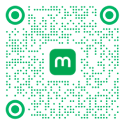
© Copyright Maya 2022 All rights reserved.